The Ultimate Guide to Converting HEIC to PNG
Learn how to easily convert HEIC files to PNG using free online tools, Adobe Photoshop, and built-in apps on Mac and Windows for seamless compatibility.
Date: Jul 18, 2024
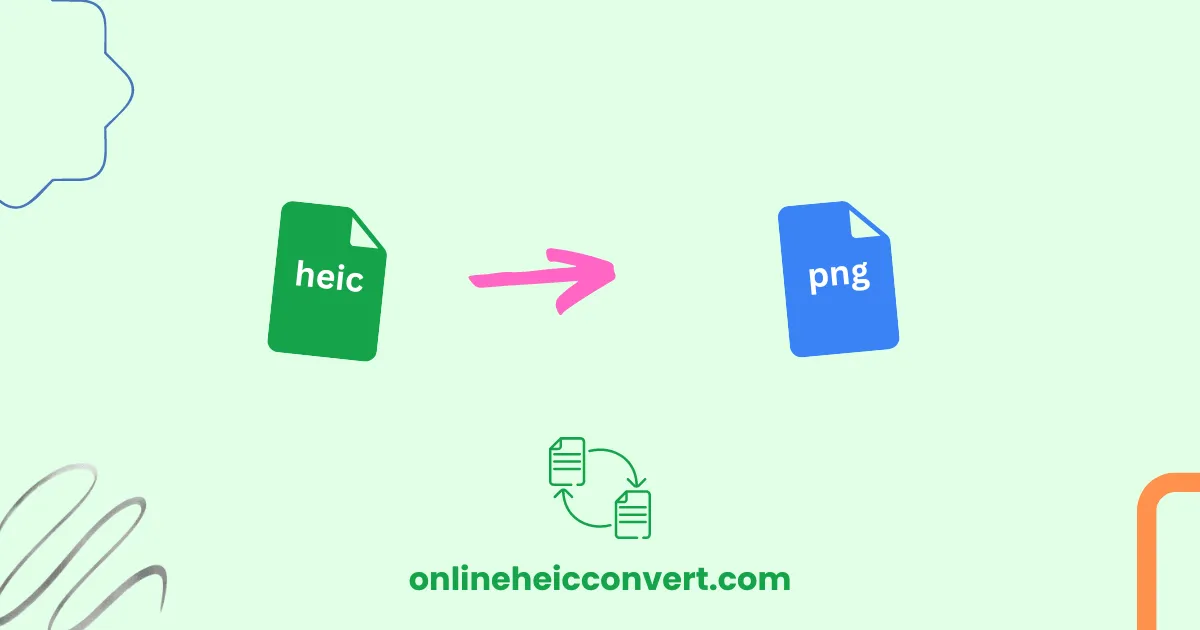
Convert HEIC files to PNG?
Are you wondering how to convert HEIC to PNG? Look no further – this ultimate guide has got you covered. Converting HEIC (High Efficiency Image Format) files to the more widely compatible PNG (Portable Network Graphics) format is essential for easy sharing and opening on different devices. In this article, we will walk you through simple steps and introduce you to the best tools to seamlessly convert your HEIC files to PNG without compromising on quality.
Whether you’re a novice or a tech-savvy individual, this guide will provide you with the necessary knowledge and solutions to quickly convert your HEIC files without any hassle. We understand the value and importance of preserving your photos and ensuring they can be accessed and enjoyed by all. With our step-by-step instructions and expert recommendations for the best conversion tools, you’ll be able to convert your HEIC files to PNG effortlessly.
Say goodbye to compatibility issues and hello to seamless sharing – let’s dive into the ultimate guide on converting HEIC to PNG!
Understanding HEIC and PNG File Formats
HEIC, or High-Efficiency Image Container, is a relatively new image file format that was introduced by Apple in 2017. It was designed to replace the older and more widely used JPEG format, offering superior compression and image quality while reducing file sizes. HEIC utilizes the HEVC (High-Efficiency Video Coding) compression technology, which is the successor to the H.264 video codec.
The HEIC format has gained popularity among Apple device users, as it is the default image format for iOS and macOS devices. HEIC files offer several advantages, including smaller file sizes, better image quality, and support for advanced features like depth information and live photos. However, the widespread adoption of HEIC has been hindered by its limited compatibility with other devices and software, which is where the need for conversion to a more universal format like PNG comes into play.
PNG, or Portable Network Graphics, is a widely supported image file format that has been around since the 1990s. It is known for its ability to handle transparent backgrounds and lossless compression, making it an excellent choice for images that require high-quality reproduction, such as graphics, logos, and illustrations. Unlike HEIC, PNG is compatible with a wide range of devices, software, and platforms, making it a more versatile option for sharing and storing your digital images.
Why Convert HEIC to PNG?
The primary reason to convert HEIC to PNG is compatibility. While HEIC is the default image format for Apple devices, it is not universally supported by other platforms, software, and applications. This can create issues when trying to share or open HEIC files on non-Apple devices, such as Windows computers, Android smartphones, or certain image editing programs.
By converting your HEIC files to PNG, you can ensure that your images can be viewed, shared, and edited seamlessly across a wide range of devices and software. This is particularly important if you need to share your images with people who may not have access to Apple devices or the necessary software to view HEIC files.
Another reason to convert HEIC to PNG is the need for image editing and manipulation. While HEIC files offer impressive quality and compression, some image editing software may not support the format, or may have limited functionality when working with HEIC files. By converting to PNG, you can unlock the full capabilities of your image editing tools, allowing you to make any necessary adjustments, edits, or modifications to your images.
Benefits of Using PNG Format
One of the primary benefits of using the PNG format is its ability to handle transparent backgrounds. Unlike JPEG, which does not support transparency, PNG can preserve transparent areas in an image, making it an ideal choice for graphics, logos, and other types of images that require transparent elements.
Another advantage of PNG is its lossless compression. When you convert an image to PNG, the file maintains its original quality without any loss of data or image degradation. This is particularly important for images that require high-fidelity reproduction, such as digital art, illustrations, or images with intricate details.
Additionally, PNG files are generally smaller in size compared to uncompressed image formats like BMP or TIFF, while still maintaining excellent image quality. This makes PNG an efficient choice for storing and sharing digital images, especially when file size is a concern, such as when uploading images to the web or sending them via email.
Finally, PNG is a widely supported format that is compatible with a vast array of devices, software, and platforms. This ensures that your images can be viewed and shared without compatibility issues, making it a versatile and reliable choice for your digital image needs.
Popular Tools for Converting HEIC to PNG
When it comes to converting HEIC to PNG, there are several popular tools and software options available. Here are some of the most widely used and recommended tools:
Online HEIC to PNG Converters
These web-based tools allow you to upload your HEIC files and convert them to PNG directly in your web browser. Some popular online converters include Convertio, FileZigZag, and HEIC Converter.
Advantages: Easy to use, no software installation required, and often free to use.
Disadvantages: Potential privacy concerns with uploading files to third-party websites, and limited batch conversion capabilities.
Desktop HEIC to PNG Converter Apps
These are standalone applications that you can download and install on your computer to convert HEIC files to PNG. Examples include Apple Preview (on macOS), HEIC Converter by Digiarty, and iMazing HEIC Converter.
Advantages: Offer more advanced features, such as batch conversion, image editing, and file management.
Disadvantages: Require software installation and may have a learning curve for some users.
Image Editing Software with HEIC Support
Many popular image editing programs, such as Adobe Photoshop, GIMP, and Affinity Photo, have built-in support for HEIC files and the ability to export them as PNG.
Advantages: Provide a comprehensive suite of image editing tools, allowing you to perform additional modifications to your images after conversion.
Disadvantages: May require a paid subscription or license, and the conversion process may be more complex for users unfamiliar with the software.
Command-Line Tools
For advanced users, command-line tools like ImageMagick and ffmpeg can be used to convert HEIC files to PNG from the terminal or command prompt.
Advantages: Offer more granular control and flexibility, and can be integrated into automated workflows.
Disadvantages: Require a certain level of technical expertise and may not be as user-friendly as other options.
When choosing a tool for converting HEIC to PNG, consider factors such as ease of use, batch processing capabilities, image quality preservation, and overall compatibility with your device and software ecosystem.
Step-by-Step Guide to Converting HEIC to PNG Using HEIC Converter
In this section, we’ll provide a detailed step-by-step guide on how to convert HEIC to PNG using Tool A, one of the popular online HEIC to PNG converters.
- Visit the Tool A website: Open your web browser and navigate to the HEIC Converter website.
- Upload your HEIC files: On the Tool A homepage, click the “Choose Files” button to select the HEIC files you want to convert.
- Wait for the conversion to complete: Depending on the size and number of your HEIC files, the conversion process may take a few seconds to a few minutes. Tool A will display a progress bar to keep you informed of the conversion status.
- Download the converted PNG files: After the conversion is complete, you will be presented with the option to download the converted PNG files. Click the “Download” button to save the PNG versions of your HEIC files to your local device.
- Verify the conversion: Open the downloaded PNG files to ensure that the conversion was successful and that the image quality has been preserved.
That’s it! By following these simple steps, you can easily convert your HEIC files to the more widely compatible PNG format using Tool A. Remember to save the converted PNG files in a convenient location for future use or sharing.
Step-by-Step Guide to Converting HEIC to PNG Using MAC Preview
In this section, we’ll provide a step-by-step guide on how to convert HEIC to PNG using Tool B, a popular desktop HEIC to PNG converter application.
- Launch Tool B: Open your image in preview in mac your computer.
- Add your HEIC files: In the files menu select export. Select the PNG format and click save.
- Locate the converted PNG files: After the conversion is finished, Preview will save the PNG versions of your HEIC files in the specified destination folder. You can now access and use the converted PNG files as needed.
By following these steps, you can easily convert your HEIC files to PNG using the Tool B desktop application. This method offers more control and flexibility compared to the online converter, especially if you need to convert multiple HEIC files in a batch.
Additional tips for converting HEIC to PNG
Here are some additional tips and considerations to keep in mind when converting HEIC to PNG:
- Batch conversion: If you have multiple HEIC files to convert, look for tools that offer batch conversion capabilities. This will allow you to convert several files at once, saving you time and effort.
- Image quality preservation: When converting HEIC to PNG, ensure that the conversion process does not compromise the image quality. Look for tools that maintain the original image resolution, color depth, and other visual characteristics.
- File naming and organization: Develop a consistent file naming convention and folder structure to keep your converted PNG files organized and easily accessible.
- Metadata preservation: Some conversion tools may preserve the metadata (such as EXIF data) from the original HEIC files. If this is important to you, consider tools that can maintain this information during the conversion process.
- Automated workflows: For users who need to convert HEIC to PNG regularly, explore options for automating the conversion process, such as using command-line tools or integrating the conversion into your existing image management workflows.
- Backup your original HEIC files: Before converting your HEIC files to PNG, make sure to create a backup of the original files. This will ensure that you have a copy of the original HEIC files in case you need to refer back to them or perform additional conversions in the future.
- Test different conversion tools: Try out a few different conversion tools to see which one works best for your specific needs, such as image quality, conversion speed, and overall user experience.
By following these additional tips, you can streamline the HEIC to PNG conversion process and ensure that your converted images are of the highest quality and meet your specific requirements.
Comparison of different tools for converting HEIC to PNG
When it comes to converting HEIC to PNG, there are several tools available, each with its own set of features and capabilities. Here’s a comparative overview of the tools we’ve discussed in this guide:
Online HEIC to PNG Converters
Pros: Easy to use, no software installation required, often free to use.
Cons: Potential privacy concerns with uploading files to third-party websites, limited batch conversion capabilities.
Desktop HEIC to PNG Converter Apps
Pros: Offer more advanced features, such as batch conversion, image editing, and file management.
Cons: Require software installation and may have a learning curve for some users.
Image Editing Software with HEIC Support
Pros: Provide a comprehensive suite of image editing tools, allowing you to perform additional modifications to your images after conversion.
Cons: May require a paid subscription or license, and the conversion process may be more complex for users unfamiliar with the software.
Command-Line Tools
Pros: Offer more granular control and flexibility, and can be integrated into automated workflows.
Cons: Require a certain level of technical expertise and may not be as user-friendly as other options.
When choosing a tool for converting HEIC to PNG, consider factors such as:
- Ease of use: How intuitive and straightforward is the tool to use?
- Conversion quality: Does the tool preserve the original image quality and characteristics?
- Batch processing: Can the tool handle converting multiple HEIC files at once?
- Additional features: Does the tool offer any extra capabilities, such as image editing or file management?
- Compatibility: Does the tool work seamlessly with your device and software ecosystem?
- Cost: Is the tool free to use, or does it require a paid subscription or license?
By weighing these factors, you can select the most suitable tool for your HEIC to PNG conversion needs, ensuring a smooth and efficient conversion process that meets your specific requirements.
Conclusion and final thoughts
In this ultimate guide, we’ve explored the process of converting HEIC to PNG, covering the benefits of the PNG format, the best tools available, and step-by-step instructions for using them. Whether you’re a novice or a tech-savvy individual, this guide has provided you with the necessary knowledge and solutions to convert your HEIC files to PNG effortlessly.
By converting your HEIC files to the widely compatible PNG format, you can ensure that your cherished memories and important images can be easily shared, viewed, and edited across a variety of devices and platforms. The PNG format’s ability to preserve image quality, handle transparent backgrounds, and offer efficient file sizes make it an excellent choice for your digital image needs.
We’ve introduced you to a range of conversion tools, from online converters to desktop applications and image editing software, each with its own set of advantages and considerations. By evaluating the features, ease of use, and quality preservation of these tools, you can select the one that best suits your specific requirements.
Remember, the key to a successful HEIC to PNG conversion lies in choosing the right tool, following the step-by-step instructions, and paying attention to additional tips and considerations. With this guide, you now have the knowledge and resources to convert your HEIC files to PNG with confidence, ensuring that your digital images can be enjoyed and shared without any compatibility issues.
So, what are you waiting for? Start converting your HEIC files to PNG today and unlock the full potential of your cherished memories and digital creations!